# Cellular Data Usage
# Introduction
WebAccess/DMP requires every device to have the WebAccess/DMP Client (opens new window) Router App installed.
The basic principle of operation is that the WebAccess/DMP client maintains a TCP connection with the WebAccess/DMP management server. This means that the device is always connected, and therefore the user can reach the device immediately, as required.
However, there is a cost associated with maintaining this always-on TCP connection. Packets of data must be sent periodically to maintain the connection. In addition, for most of our customers, the device connects to WebAccess/DMP via cellular. This means that the cellular network provider (or "carrier") charges for all data exchanged: even if it is only TCP "keepalive" data and not "application" data.
# Summary
In a typical operation, each device connected to WebAccess/DMP consumes approximately 440kB of data daily.
This could be reduced to approximately 240kB per day if you choose to disable the client's default monitoring feature.
| Data Usage per Device | Up per Day | Down per Day | Daily Total | Monthly Total |
|---|---|---|---|---|
| Monitoring Disabled | 120 kB | 120 kB | 240 kB | 7.2 MB |
| Monitoring Enabled, every 15 minutes | 320 kB | 120 kB | 440 kB | 13.2 MB |
# Monitoring Cellular Data Usage
- If monitoring is enabled in the WebAccess/DMP client on a device, you can observe the actual cellular data usage on the Monitoring tab of the WebAccess/DMP UI: On top of the Monitoring tab, various statistics for the device are displayed, including the Download Total and Upload Total. For example, the first graph shows how the device counters for downloaded and uploaded data incrementing over time. The default time interval in this view is 24 hours.
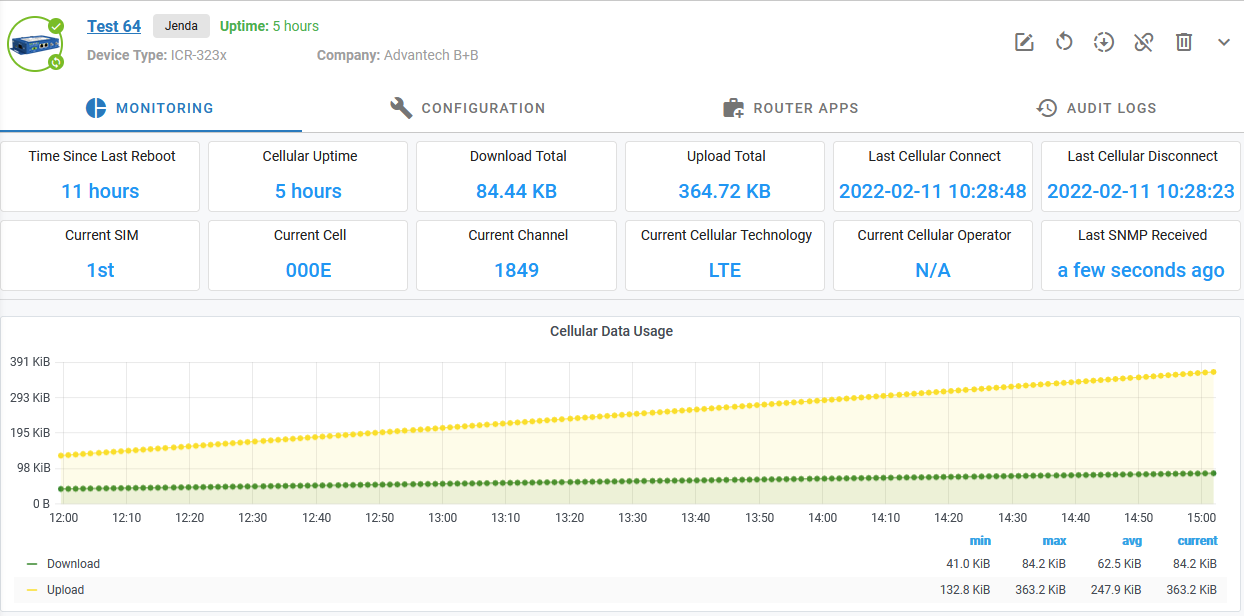
- To disable WebAccess/DMP monitoring on a device, you can re-configure the WebAccess/DMP Router App via its local web server or via WebAccess/DMP itself. First, from the WebAccess/DMP UI, activate the "toggle" beside the "Enable Monitoring" checkbox, then unclick the checkbox and Submit:
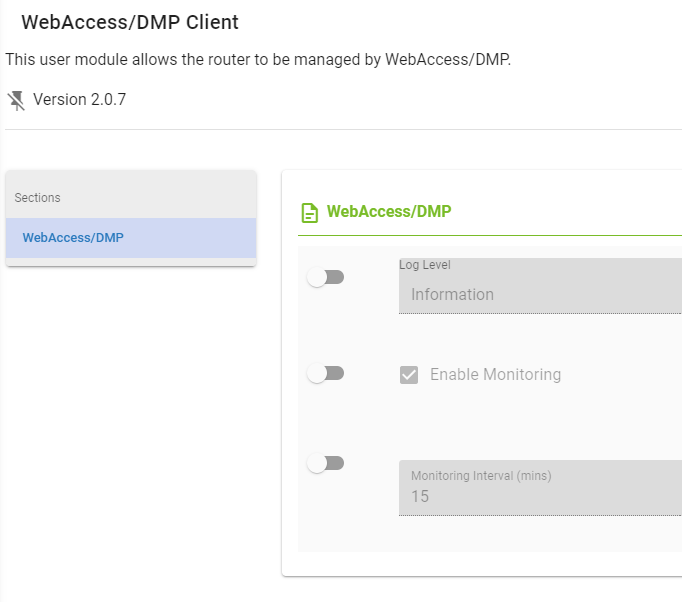
- Similarly, you may also decide to leave monitoring enabled but adjust the monitoring interval. Please be aware of this impact on your cellular data bill.
# Further Details
The most significant factor that leads to the data usage figures above is the transport keepalive interval we use in the WebAccess/DMP Client Router App. This is hard-coded to be 60 seconds (1 minute). This may seem aggressive, but we have encountered cellular operators with VERY short timeouts on their networks. Of the order of 2 minutes!
The Configuration manual for your device has a section on the "Check Connection" feature, which is part of the Mobile WAN configuration. It states unequivocally:
Enabling the Check Connection function for mobile networks is necessary for the uninterrupted and continuous operation of the router.
This advice still applies to any device using WebAccess/DMP, but the "Enable Traffic Monitoring" item should also be enabled. The device will monitor all traffic on the cellular interface and only send ping requests if the selected Ping Interval is less than the WebAccess/DMP keepalive interval (60 seconds). If you do not "Enable Traffic Monitoring", the device will send periodic ping requests to check the cellular connection. This will add to your cellular data usage.
The data usage figures given above are correct for steady-state operation. i.e., The device has already connected to the WebAccess/DMP Management Server. If your device's cellular connection is unstable (for example, due to poor signal strength), you may experience occasional re-connects. Each re-connection involves several data transfers:
- TLS handshake = approximately 5kB, due to the exchange of X.509 certificates;
- configuration re-synchronization = approximately 150kB, depending on the number of Router Apps installed and the content of the configuration data.
When a user actively manages a device via WebAccess/DMP, the overall data usage figures will depend on the exact actions performed. For example:
- Firmware upgrade = approximately 14MB, depending on the exact device type and firmware version;
- Router App installation or upgrade = anything from 30kB for a small app such as Pinger to 6MB for a large app such as Python;
- Re-configuration = varies, depending on the section or sections being re-configured and the content of the configuration data.
In this article, we are using the traditional base-10 (aka "decimal" or "SI") prefixes for digital data. i.e. 1000B = 1kB, 1000kB = 1MB, etc. The difference to base-2 (aka "binary" or "IEC") is 2.4%. However on WebAccess/DMP we always use base-2 (1024) counted data units! It is to maintain unification with our routers, where we use the customary practice of base-2 counts and B, KB, MB, GB units. To sum up: On WebAccess/DMP may occur, both types of units B, KB, MB, ... and B, KiB, MiB, ... but they always use the base-2 (1024) count.
